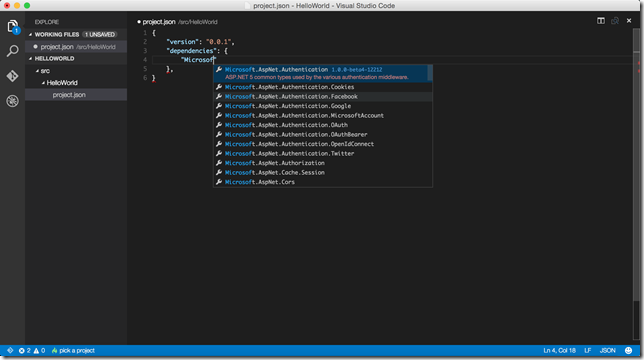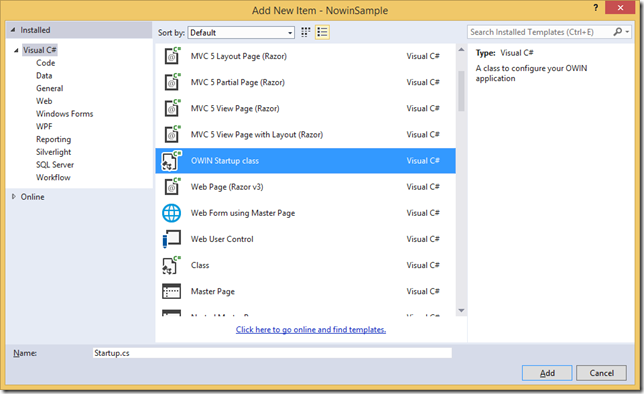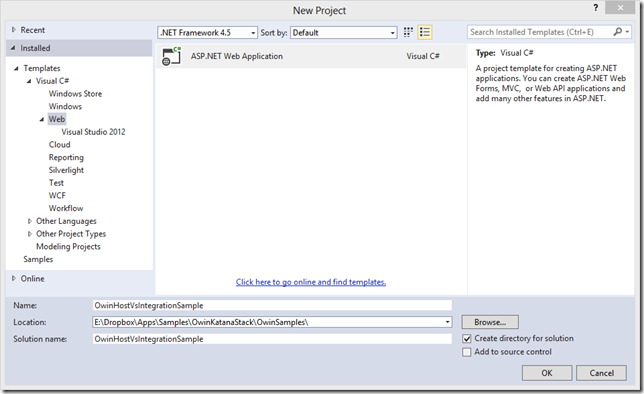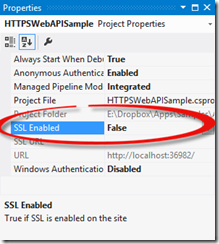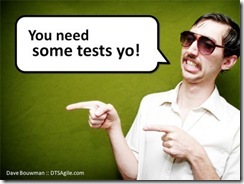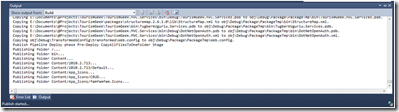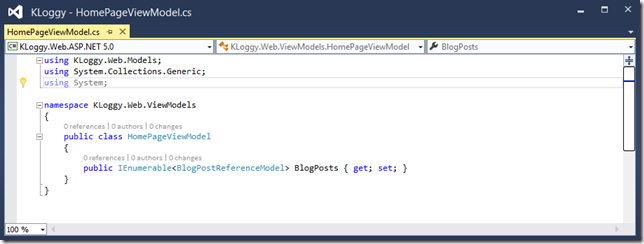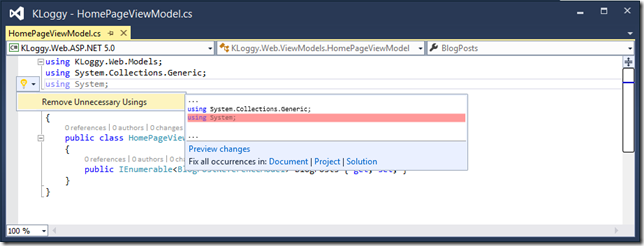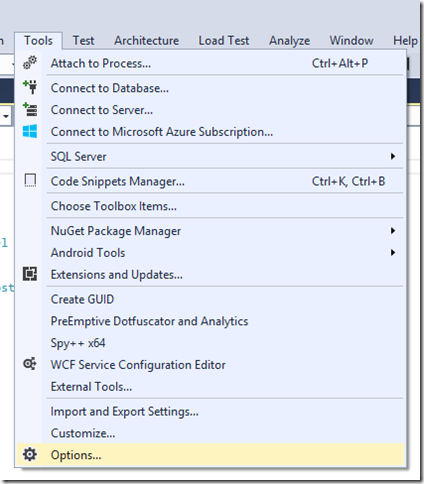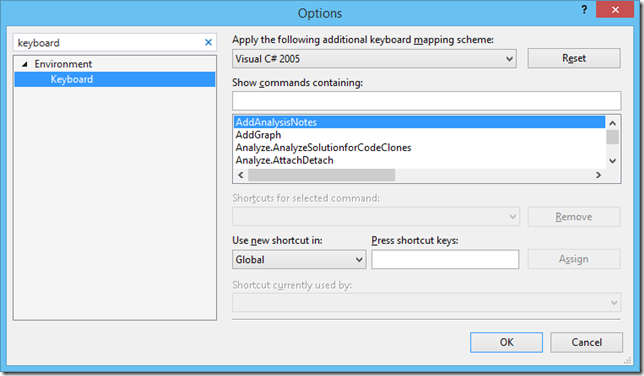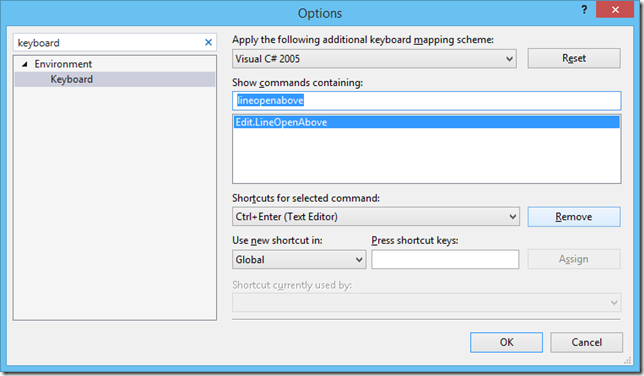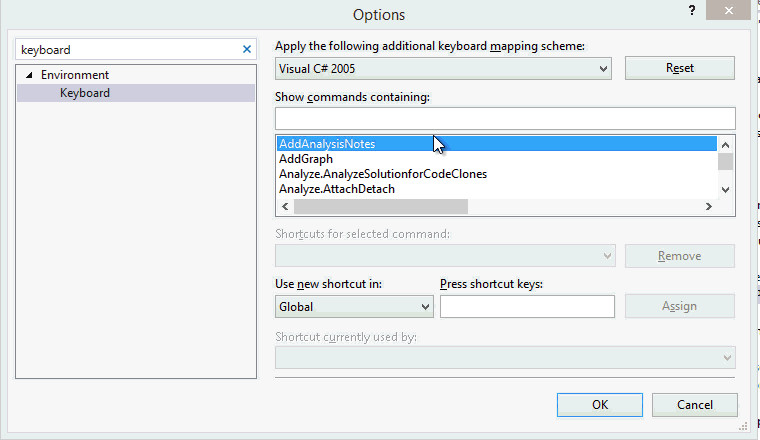Using "Ctrl+Enter, Enter" Instead of "Ctrl+., Enter" for C# Quick Actions on Visual Studio 2015 Preview
Related Posts
Visual Studio 2015 preview went public yesterday and we can enjoy the new Roslyn based code editor for C# and Visual Basic :) You can learn more about these new cool things about the code editor on Visual Studio blog.
One of the new features is something ReSharper user are very familiar with: quick actions. Sometimes inside the editor, you will see a yellow lamp popping up:
This indicates that there are possible actions that you can take on this piece of code. You can bring up these actions by hitting "Ctrl+."
Later, you can chose the action from the list and apply it by hitting ENTER. For very obvious stuff like the above removing unused using sample, you want to apply the action instantly. If you are using ReSharper before, I’m 99.9% sure that you will find yourself hitting "Ctrl+., ." :) as it’s easier than moving your finger from "." key to "Enter" key :) Luckily, we can come with a better keyboard shortcut for this which is "Ctrl+Enter, Enter" :)
Inside Visual Studio, go to Tools > Options:
Search for keyboard and you will see the "Keyboard" section under "Environment" pane:
Search for "lineopenabove" command there which actually uses "Ctrl+ Enter" shortcut. Remove that by hitting "Remove" button:
Now, search for "quickaction" and apply the "Ctrl + Enter" shortcut as shown below:
Hoping that this will be the default at some day :) Happy "Ctrl+Enter, Enter"ing :)