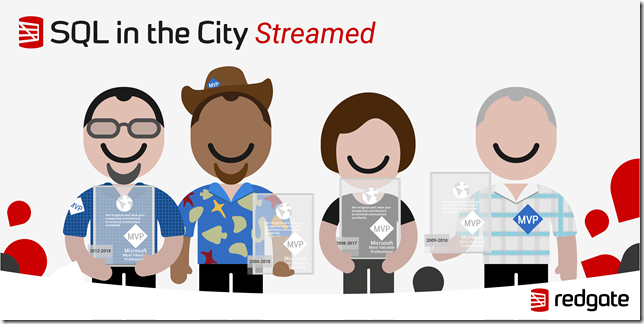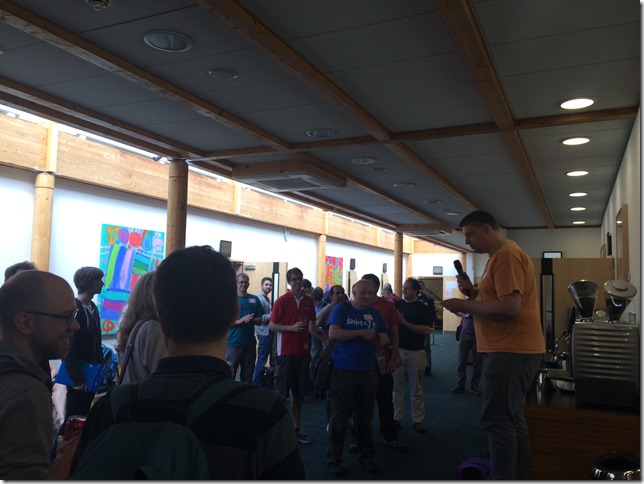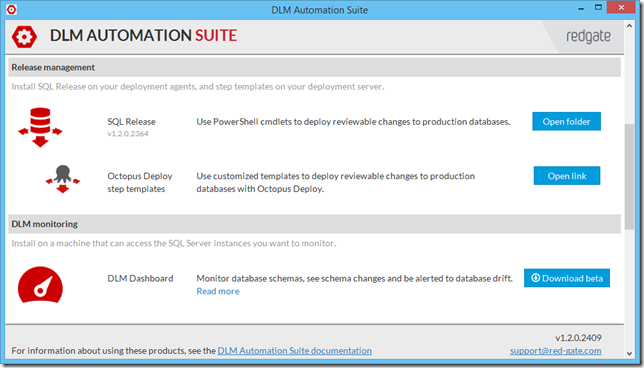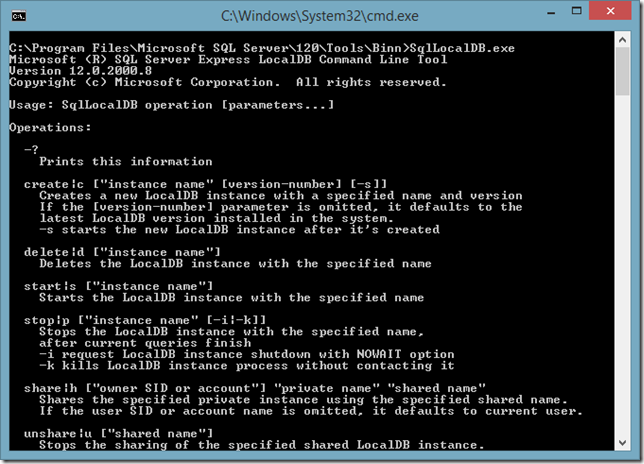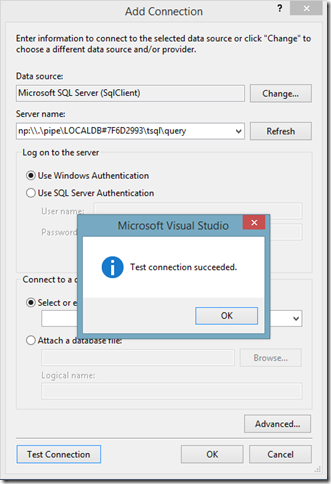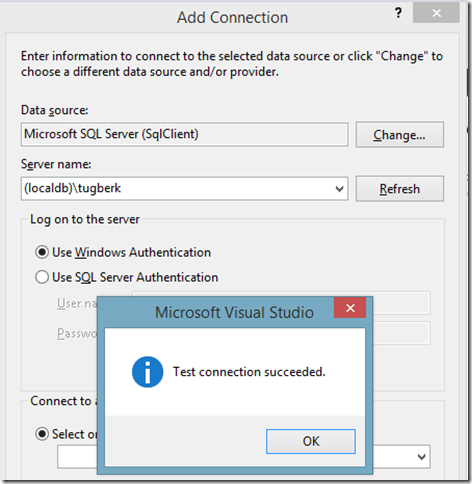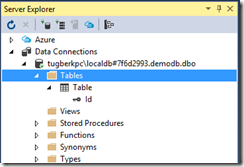Managing SQL Server Express LocalDB Instances Through SqlLocalDB.exe Utility Tool
Related Posts
I love the feeling when I discover a tiny, hidden tool which I can put into my daily software toolbox. I started to sense this feeling more and more lately with some amazing command line tools and I want to write about those here (famous last words) like I did for http-server and WAStorageEmulator.exe a while back. Today, I want to start this by writing about SqlLocalDB.exe, a management utility tool for Microsoft SQL Server Express LocalDB which allows you to manage the LocalDB instances on your machine such as creating, starting and stopping them. This is really handy if you are after creating lightweight SQL Server instances for temporary processing like we do as part of some DLM Automation Suite PowerShell cmdlets (e.g. Invoke-DlmDatabaseSchemaValidation).
I am not entirely sure hot you would install this tool and I failed to find out exactly how. However, it seems like this comes with the LocalDB installation and you can acquire that through here (also check out Scott Hanselman's ironic "Download SQL Server Express" blog post).
This may depend on the version you installed but I can locate the SqlLocalDB.exe under "C:\Program Files\Microsoft SQL Server\120\Tools\Binn" on my machine and after that, it's just executing the commands. For example, I can execute the info command to see the LocalDB instances I have in my machine:
C:\Program Files\Microsoft SQL Server\120\Tools\Binn>SqlLocalDB.exe info
MSSQLLocalDB
RedGateTempI can also list which versions of LocalDB I have installed on my machine:
C:\Program Files\Microsoft SQL Server\120\Tools\Binn>SqlLocalDB.exe versions
Microsoft SQL Server 2014 (12.0.2000.8)Let's create our own instance through the create command:
C:\Program Files\Microsoft SQL Server\120\Tools\Binn>SqlLocalDB.exe create tugberk
LocalDB instance "tugberk" created with version 12.0.2000.8.You can view the status of an instance through the info command by passing the instance name as an argument:
C:\Program Files\Microsoft SQL Server\120\Tools\Binn>SqlLocalDB.exe info tugberk Name: tugberk Version: 12.0.2000.8 Shared name: Owner: TUGBERKPC\Tugberk Auto-create: No State: Stopped Last start time: 2/18/2016 12:06:00 PM Instance pipe name:
Let's start the instance through the start command:
C:\Program Files\Microsoft SQL Server\120\Tools\Binn>SqlLocalDB.exe start tugberk
LocalDB instance "tugberk" started.We can see that it has started:
C:\Program Files\Microsoft SQL Server\120\Tools\Binn>SqlLocalDB.exe info tugberk Name: tugberk Version: 12.0.2000.8 Shared name: Owner: TUGBERKPC\Tugberk Auto-create: No State: Running Last start time: 2/18/2016 12:09:28 PM Instance pipe name: np:\\.\pipe\LOCALDB#7F6D2993\tsql\query
Great, now I can connect to this instance using the provided magical, special instance pipe name:
Or, LocalDB server name by prefixing the instance name with "(localdb)\":
If you dig a little deeper, you will see that an instance of "sqlservr.exe" has been started for your LocalDB instance:
You can also see that all LocalDB data is stored under "%LOCALAPPDATA%\Microsoft\Microsoft SQL Server Local DB\Instances".
From there, you can treat this instance as a usual SQL Server instance and perform whatever operation you want to perform on it. Be aware that LocalDB has the same limitations as SQL Server Express.
Finally, you can stop the instance through the stop command:
C:\Program Files\Microsoft SQL Server\120\Tools\Binn>SqlLocalDB.exe stop tugberk
LocalDB instance "tugberk" stopped.