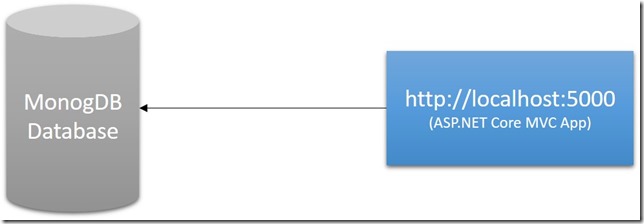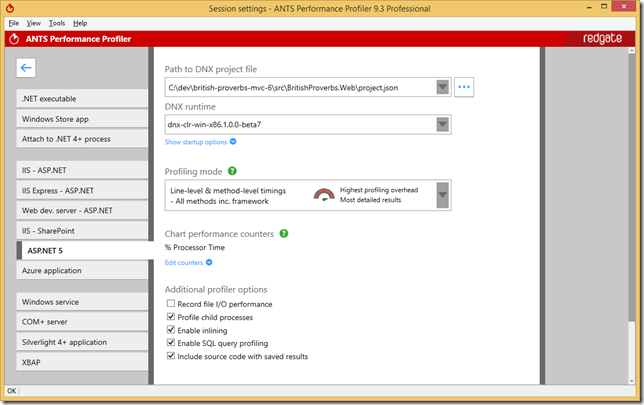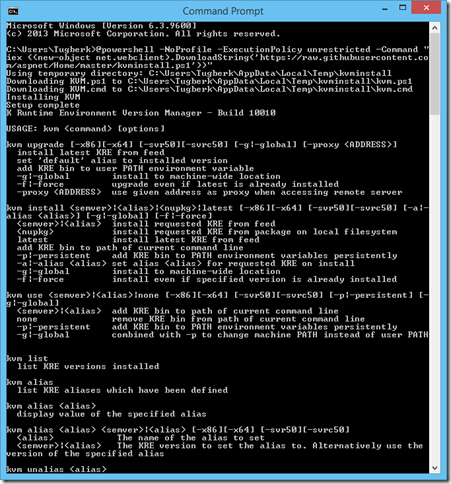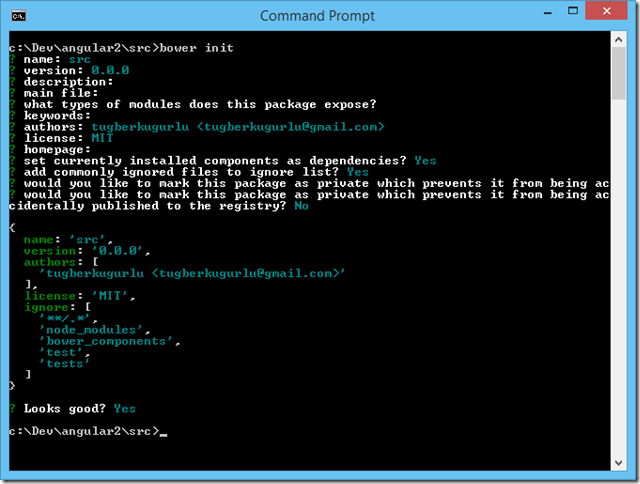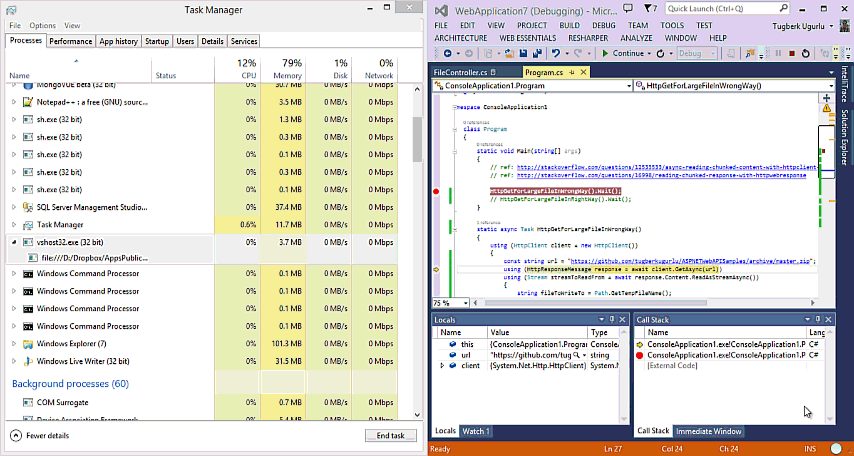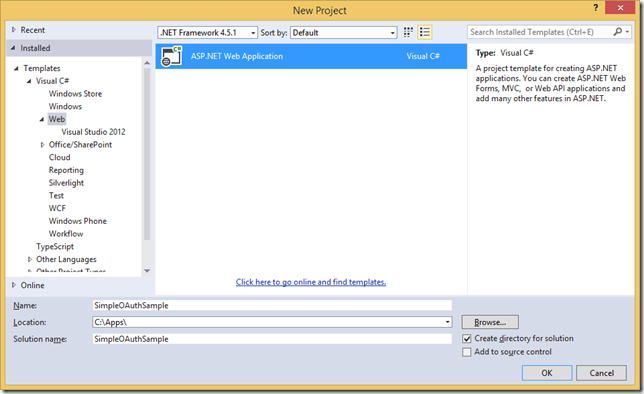Configure Free Wildcard SSL Certificate on AWS Application Load Balancer (ALB) Through Terraform
Related Posts
Last week, I have moved all my personal compute and storage from Azure to AWS. I took this opportunity as an excuse to also start to manage all that infrastructure through Terraform. Why AWS though? I had the chance to use AWS before on and off, but since I joined Deliveroo 2 years ago, I have been using AWS exclusively and extensively. So, it's the least friction for me when it comes to working with a cloud provider. That said, this migration has still been a really great learning experience, and it also emphasized it more for me that AWS is million miles ahead in their journey when it comes to developer experience. Things just work ™️, especially when it comes to gluing things together (we will see in an example of that in this post). When they don't, it's also very obvious the reasons, which makes it easy to diagnose what's going wrong (although, it's probably because of IAM for like 99.9% of the cases).
During this migration, I have also discovered that you can actually configure SSL on your own domain for free, without any additional charges through AWS Certificate Manager (ACM) if you are already using AWS Application Load Balancer (ALB). This was a valuable find for me, as I needed to enable HTTPS for this blog which I have been procrastinating to get it done, like forever. However, when I think about it, the additional payment for the SSL certificate wasn't the only reason that was making me delay getting one. It was more to do with the cost of maintenance that I didn't really want to get into (e.g. certificate renewals and all that).
ALB and ACM integration addresses both of these issues, by providing a way to configure SSL as well as keeping it automatically renewed without any additional charges. To be fair, there is probably also a way to automate this all on Azure, but I have been also away from that world for over 2 years now, and I didn't have the mental capacity to sort it out. Anyway, enough with the excuses, and let's see how to make this all sorted through Terraform.
Request Certificate Creation With AWS Certificate Manager
For the purpose of serving the content of this blog through HTTPS, I wanted to create an SSL certificate for www.tugberkugurlu.com. However, I also wanted to have the option to serve other content under subdomains. That led me to look into whether I can actually create a wildcard certificate, and this turned out to be possible. As started in the ACM characteristics docs, ACM allows you to use an asterisk (*) in the domain name to create an ACM certificate containing a wildcard name that can protect several subdomains.
With that information, the next step was to see how Terraform would allow me to create a wilcard certificate. Terraform AWS provider already has a resource to create the certificate, which is called aws_acm_certificate:
resource "aws_acm_certificate" "tugberkugurlu_com" {
domain_name = "tugberkugurlu.com"
subject_alternative_names = ["*.tugberkugurlu.com"]
validation_method = "DNS"
}
Let's take a look what each of these things mean:
domain_name: Fully qualified domain name (FQDN), that you want to secure with an ACM certificate.subject_alternative_names: Additional FQDNs to be included in the Subject Alternative Name extension of the ACM certificate. Here, we can use an asterisk (*) to create a wildcard certificate that protects several sites in the same domain. However, note that the asterisk (*) can protect only one subdomain level when you request a wildcard certificate. For example,*.tugberkugurlu.comcan protectfoo.tugberkugurlu.comandbar.tugberkugurlu.com, but it cannot protectfoo.bar.tugberkugurlu.com. Another thing to note here is that*.tugberkugurlu.comprotects only the subdomains oftugberkugurlu.com, it does not protect the domain apex (i.e.tugberkugurlu.comin our case here). That's why I am providing that through thedomain_name.validation_method: ACM needs to validate that you actually own this domain before it can issue a public certificate. This validation can be performed through eitherEMAILorDNS. I am going withDNShere for several reasons:- DNS validation is required to be able to renew your certificates automatically through the managed certificate renewal process.
- DNS validation also allows us to complete the whole process through Terraform if you use Route53 as your domain's DNS host, and managing its state through Terraform as well.
This is all we have to do to request a creation of the certificate, and like I mentioned, the certificate renewal is going to be performed automatically for us since we are creating the initial certificate with DNS validation. See this documentation around ACM certificate renewal to find more about how the automatic renewal works. It's also worth mentioning that there is further configuration you can provide. So, I suggest you to check out the Terraform documentation for the ACM certificate resource to learn more about those options in case you end up needing them.
Domain Name Validation Through Route53 DNS Configuration
Before I applied the changes, I also wanted to make sure that the domain validation side of the story is also sorted out. I use Route53 as my DNS service, and this made it so much easier to perform the validation.
To be fair, even without this, it shouldn't be too much of a hassle as DNS validation is just going to be a one-off process regardless of the approach. So, it's still low friction even you need to perform this manually.
The main data point I needed to hook into for this was domain_validation_options attribute which is exported through aws_acm_certificate resource for my certificate. Quoting from the documentation directly, this attribute gives you the domain validation objects which can be used to complete certificate validation. Note that this can have more than one value. So, wee need to keep that in mind when we are using this.
This is great as we can use this value to create a Route53 record through the aws_route53_record resource. This object exports a few attributes for us:
domain_name: The domain name to be validated.resource_record_name: The name of the DNS record to create to validate the certificate.resource_record_type: The type of DNS record to create, e.g.A,CNAME, etc.resource_record_value: The value the DNS record needs to have.
The only issue was to figure out how to iterate over domain_validation_options array, and create a aws_route53_record resource for each. Luckly, Terraform has a way to make this work through for_each meta-argument, which allows us to create an instance for each item in that map or set.
Here is how my aws_route53_record resource declaration looked like:
resource "aws_route53_record" "tugberkugurlu_com_acm_validation" {
for_each = {
for dvo in aws_acm_certificate.tugberkugurlu_com.domain_validation_options : dvo.domain_name => {
name = dvo.resource_record_name
record = dvo.resource_record_value
type = dvo.resource_record_type
}
}
zone_id = aws_route53_zone.tugberkugurlu_com.zone_id
name = each.value.name
type = each.value.type
ttl = 60
records = [
each.value.record,
]
allow_overwrite = true
}
zone_id here refers to the zone_id attribute from an aws_route53_zone resource which I already had declared for this domain.
Another interesting bit here is the allow_overwrite argument which is used to allow creation of this record in Terraform to overwrite an existing record, if any. It turns out that domain_validation_options can result in duplicate DNS records, and this argument seems to have been added just for this purpose.
This should on its own be enough to get the validation performed. However, one caveat here is that the validation will happen asynchronously. Therefore, your certificate might be usable right away (a.k.a. the good old eventual consistency). Terraform already has a solution for this, too through the aws_acm_certificate_validation resource. This resource implements a part of the validation workflow and represents a successful validation of an ACM certificate by waiting for validation to complete. Note that this doesn't represent a real-world entity in AWS. So, changing or deleting this resource on its own has no immediate effect.
As we already have the aws_acm_certificate and aws_route53_record(s) for the validation, we can easily declare an aws_acm_certificate_validation resource:
resource "aws_acm_certificate_validation" "tugberkugurlu_com" {
certificate_arn = aws_acm_certificate.tugberkugurlu_com.arn
validation_record_fqdns = [for record in aws_route53_record.tugberkugurlu_com_acm_validation : record.fqdn]
}
As there can be multiple aws_route53_record.tugberkugurlu_com_acm_validation resources, we make use of the Terraform for expression to assign validation_record_fqdns argument.
These are all for what's needed for the certificate creation and its validation. Once I executed the terraform apply command, the certificate was created and it was all ready to use.

Wiring It up with Application Load Balancer
I am going to skip what AWS ALB is, how it works, and how to configure it to start directing traffic to your resources (e.g. ECS services, Lambda, EC2 instances, etc.). However, it's worth checking out the ALB documentation before this post if you don't have a good grasp of its concepts.
I already had created an Application Load Balancer under my account through Terraform, with a Target Group wired to my ECS Service. When you create an ALB, AWS assigns a domain name for you so that you can access the ALB publicly. HTTPS is enabled on this domain name, but it's highly likely that you want to hide this away by allowing access to your site through your own domain. When that's the case, the HTTPS certificate will stop working properly since the the ALB server could not prove that it is the domain that's being accessed through.
Therefore, we need a way to wire up our own certificate issued to our own domain with the ALB resource. AWS makes this super easy when the certificate is issued through ACM. What you need to do is to attach a listener to your load balancer through aws_lb_listener Terraform resource to listen on port 443. Then, you can also attach the SSL certificate we have on ACM. Here is how my configuration looked like for this:
resource "aws_lb_listener" "tugberkugurlu_com_https_forward" {
load_balancer_arn = aws_lb.tugberkugurlu_com.arn
port = 443
protocol = "HTTPS"
ssl_policy = "ELBSecurityPolicy-2016-08"
certificate_arn = aws_acm_certificate.tugberkugurlu_com.arn
default_action {
type = "forward"
target_group_arn = aws_lb_target_group.tugberkugurlu_com.arn
}
}
It's pretty self explanatory, but there a few things that are worth touching on:
load_balancer_arn: This points to the ALB resource ARN (Amazon Resource Name) which I had previously created throughaws_lbresource.ssl_policy: You can see the Security Policies section of the ALB documentation, which gives more information about this. To be frankly honest here, I didn't fully understand the full extend of this configuration, and just used what's recommended for compatibility. For what's worth, it doesn't seem to have a notable implication when I used the recommended value for what I was trying to achieve.certificate_arn: This points to the ACM certificate ARN which we have created previously with one of the steps above.default_action: Default action for the listener. In my case here, I want it to direct traffic to resources I configured with the target group.
I'm intentionally skipping the explanation around target groups here (e.g. how it's defined, and how it works, etc.) in this post since it would easily be in the size of a single blog post on its own post. Besides that, it's worth noting that the action type here doesn't have to be forward, it can be any of the allowed rule action types.
One other thing that I want to mention around target groups is that a target's protocol doesn't have to be the same as the listener protocol. Therefore, you can you use ALB for SSL termination here by configuring your HTTP endpoints within the target group with HTTP protocol.
⚠️ Don't forget to allow ingress traffic for TCP port
443through your security group for the ALB once you add the HTTPS listener. Otherwise, the requests won't hit your ALB listener:resource "aws_security_group" "tugberkugurlu_com_lb" { name = "lb-sg" description = "controls access to the Application Load Balancer (ALB)" # ... ingress { protocol = "tcp" from_port = 443 to_port = 443 cidr_blocks = ["0.0.0.0/0"] } # ... }
Once I applied this, I had the HTTPS working for tugberkugurlu.com 🎉
➜ curl -v https://www.tugberkugurlu.com
* Rebuilt URL to: https://www.tugberkugurlu.com/
* Trying 3.139.131.63...
* TCP_NODELAY set
* Connected to www.tugberkugurlu.com (3.139.131.63) port 443 (#0)
* ALPN, offering h2
* ALPN, offering http/1.1
* Cipher selection: ALL:!EXPORT:!EXPORT40:!EXPORT56:!aNULL:!LOW:!RC4:@STRENGTH
* successfully set certificate verify locations:
* CAfile: /etc/ssl/cert.pem
CApath: none
* TLSv1.2 (OUT), TLS handshake, Client hello (1):
* TLSv1.2 (IN), TLS handshake, Server hello (2):
* TLSv1.2 (IN), TLS handshake, Certificate (11):
* TLSv1.2 (IN), TLS handshake, Server key exchange (12):
* TLSv1.2 (IN), TLS handshake, Server finished (14):
* TLSv1.2 (OUT), TLS handshake, Client key exchange (16):
* TLSv1.2 (OUT), TLS change cipher, Client hello (1):
* TLSv1.2 (OUT), TLS handshake, Finished (20):
* TLSv1.2 (IN), TLS change cipher, Client hello (1):
* TLSv1.2 (IN), TLS handshake, Finished (20):
* SSL connection using TLSv1.2 / ECDHE-RSA-AES128-GCM-SHA256
* ALPN, server accepted to use h2
* Server certificate:
* subject: CN=tugberkugurlu.com
* start date: Dec 16 00:00:00 2020 GMT
* expire date: Jan 14 23:59:59 2022 GMT
* subjectAltName: host "www.tugberkugurlu.com" matched cert's "*.tugberkugurlu.com"
* issuer: C=US; O=Amazon; OU=Server CA 1B; CN=Amazon
* SSL certificate verify ok.
...
...
Redirecting HTTP Traffic Through an ALB Rule
As I didn't previously have HTTPS on this web site, all the existing links out there (e.g. all of the pages were indexed on search engines) were pointing to HTTP on port 80. So, I wanted to still be able to listen on port 80, and redirect traffic back to port 443 to serve it over HTTPS.
ALB also makes this super easy, as you can wire up more than one listener onto your load balancer (maximum 50 listeners are allowed per load balancer). So, we can do that for port 80 on HTTP protocol, and use the redirect action to direct traffic to port 443 on HTTPS protocol.
Here is how this looks like in Terraform:
resource "aws_lb_listener" "tugberkugurlu_com_https_redirect" {
load_balancer_arn = aws_lb.tugberkugurlu_com.arn
port = 80
protocol = "HTTP"
default_action {
type = "redirect"
redirect {
port = "443"
protocol = "HTTPS"
status_code = "HTTP_301"
}
}
}
After I applied this change through terraform apply, it all worked as expected:
➜ curl -v http://www.tugberkugurlu.com
* Rebuilt URL to: http://www.tugberkugurlu.com/
* Trying 3.14.215.140...
* TCP_NODELAY set
* Connected to www.tugberkugurlu.com (3.14.215.140) port 80 (#0)
> GET / HTTP/1.1
> Host: www.tugberkugurlu.com
> User-Agent: curl/7.54.0
> Accept: */*
>
< HTTP/1.1 301 Moved Permanently
< Server: awselb/2.0
< Date: Fri, 25 Dec 2020 22:17:03 GMT
< Content-Type: text/html
< Content-Length: 134
< Connection: keep-alive
< Location: https://www.tugberkugurlu.com:443/
<
<html>
<head><title>301 Moved Permanently</title></head>
<body>
<center><h1>301 Moved Permanently</h1></center>
</body>
</html>
* Connection #0 to host www.tugberkugurlu.com left intact